OANDA and TradingView
All the tools you need for smarter trades
Invest on the TradingView platform using an OANDA account under the CFDs account type (TMS Connect). Receive promo codes for up to 12 months of paid plan subscription (Essential or Plus) on the TradingView platform.*
OANDA and TradingView
All the tools you need for smarter trades
Invest on the TradingView platform using an OANDA account under the CFDs account type (TMS Connect). Receive promo codes for up to 12 months of paid plan subscription (Essential or Plus) on the TradingView platform.*

Trade smarter with OANDA using tools to support more informed trading
Some things are just better in twos. Our partnership with TradingView combines TradingView’s community features, powerful charts and analytical tools with OANDA’s transparent pricing, fast execution speeds, fully-automated risk management systems and market data. You get the very best of both platforms, resulting in a smarter trading experience. The best part? When you sign up to trade with us via TradingView, you can receive promotional codes for up to 12 months TradingView Essential or Plus plan subscription for free*
*Offer available only to clients with a CFDs account type (TMS Connect) who meet the terms outlined in the OANDA – TradingView 2025 Offer Terms & Conditions.
Preferred broker
OANDA has been awarded ‘Broker of the Year 2023’ by the TradingView
community and ‘Most Popular Broker’ for three consecutive years: 2020, 2021, 2022.
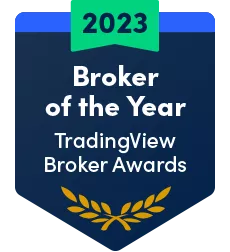
|
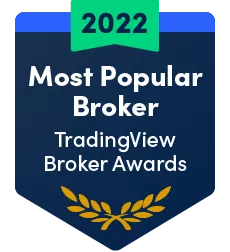
|
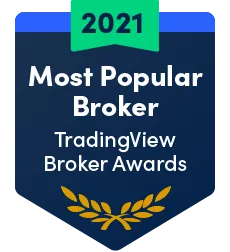
|
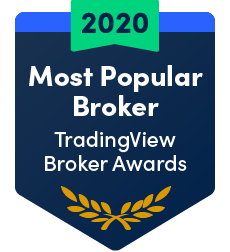
|
Make sure to verify that your connection to the login page is secure. Never share your account login details with third parties.
Which Code will you receive based on the balance in your OANDA CFDs Account (TMS Connect)?*
balance/currency | Below PLN 10,000 | From PLN 10,000 to PLN 49,999.99 | From PLN 50,000 |
TradingView Plan | Basic access | Essential - | Plus – |
*The balance is checked at the end of the day on which you submitted your request. For more information, please refer to the Terms & Conditions.
*Information about the features of the TradingView service comes directly from the provider – TradingView, Inc., a company registered under the laws of the State of Delaware, USA. These features may vary depending on the selected plan/subscription. The information on this page is current as of January 2024. Trading on OANDA CFDS accounts (TMS Connect) via the TradingView platform is available free of charge and does not require a paid TradingView subscription. Promo codes for paid TradingView subscriptions provided to clients by OANDA under these terms allow access to additional features, detailed on the TradingView website. OANDA has no control over the scope of TradingView features, whether free or paid (subscription-based). TradingView features may change at the discretion of TradingView. The integration of OANDA TMS Brokers with TradingView allows OANDA to enable real-time information exchange and trade execution from an OANDA CFDs account (TMS Connect) via the client's TradingView account. Thanks to this integration, clients gain an alternative access channel to their OANDA CFDs account (TMS Connect). The decision to use this integration is entirely up to the client, and the use of TradingView is governed by an agreement between the client and TradingView, Inc. This means OANDA is not a party to that agreement and has no influence over its terms.

Exceptional charting
- Highly interactive, responsive and mobile-friendly charts optimised for touch devices.
- 400+ indicators for popular trading strategies and even more are custom-built in the community.
- 15+ chart types and 110+ drawing tools reinforced by adaptive visuals and adjustable settings.
- Use up to 16 synchronized charts in a single tab and apply multiple timeframe analysis.

Flexible ways to trade
- Trade on charts with drag-and-drop bracket orders or use a responsive order panel.
- Smartly define flexible entry, stop and profit targets or apply a partial position close.
- Never miss a trade with 13 alert conditions on price, indicators and strategies.
- You can also dive deeper into the depth-of-market (DOM) analysis by measuring supply and demand.

All around analytics
- 100+ fundamental fields and ratios, financial statements and valuation analysis within your reach.
- Analyse trading on your chart and use historical data to test various strategies with detailed reports.
- Research or produce top trading and educational ideas to take your analytical skills to the next level.
- Dive into a variety of heatmaps to understand the overall state of an industry or the whole market.
How to use TradingView to trade with OANDA
TradingView is a powerful charting platform that provides traders with advanced charts, tools, and features to enhance their technical analysis and trading strategies. By linking your TradingView account to your OANDA account, you can seamlessly execute and modify trades with real-time market access. In this guide, we will walk you through the process of linking your account to OANDA, explore various TradingView features, and share how you can use it to improve your trading experience.
Introduction to TradingView and linking your OANDA account

At this point, the connection is established between your OANDA account and your
TradingView account.
By linking your TradingView account to your OANDA account, you eliminate the need to switch between multiple platforms. This
streamlines your trading process and provides a seamless experience, allowing you to focus on analyzing the markets and executing
trades with ease from the charts.
Placing trades to your OANDA account via TradingView
Now, you can place the trades in TradingView and they will be executed with OANDA
and appear in your OANDA account.
Here's how you can place trades from TradingView to your OANDA account:
TradingView will then transmit the trade details to OANDA’s trade platform that is engineered for reliability and speed. At that point, the order will be rapidly executed in your OANDA account and the order will be visible in your TradingView account.
If you're not sure which instruments are tradeable in your account, any asset with '.OTMS' at the end is available to trade. For example, US30USD.OTMS would be an asset available to trade.
Monitoring and modifying trades

- Now that you have a trade active in your account, you can monitor your open trades via TradingView or through one of OANDA’s trading platforms.
- Additionally, if you are on the go, you can monitor your account with OANDA’s native apps for Android, iOS, and tablet devices.
- It is very easy to stay connected with your trades and monitor them via the same OANDA account login.
- Referring back to the EUR/GBP position, you can monitor your open trades and manage them directly from TradingView too, including modifying stop-loss levels, taking profits, or closing positions.

- First, you should be able to see the entry price, take profit and stop loss level as horizontal lines on your chart. If you don’t see them, customise your TradingView chart by right clicking anywhere on the chart and select “Settings”.
- Then, navigate to the “Trading” tab and make sure “Positions”, “Orders”, and “Brackets profit & loss” have a check mark next to them.
- Also, TradingView allows you to make adjustments from the charts.
- In this EUR/GBP example, I want to move the stop loss to just above the blue resistance trend line to tighten the risk. Simply left click on the line you want to modify and move it to where you want the order placed.
- You can left click and slide any stop loss, take profit, limit entry or stop entry orders while on the TradingView chart.
Exploring TradingView's features and tools
TradingView offers an extensive range of features and tools to enhance your analysis and
improve your trading strategies. Let's delve into some of the key features and tools available:
By combining your OANDA account with TradingView's features and tools, you can streamline your technical analysis
and trading process to enhance your trading experience.
Find trading opportunities via the Community,
Screeners, and Heatmaps
Traders are constantly looking for trading opportunities that they have missed. TradingView
offers a couple of features to help you spot potential opportunities quickly, so you can analyse
them further.
Other chart examples
The EUR/GBP example above is just one example. There are
a plethora of types of charts to use.
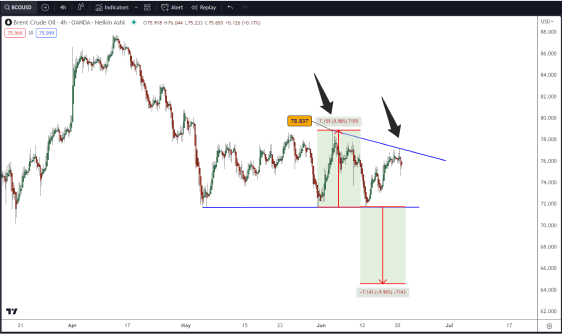
Here’s an example of OILBRNT.PRO.OTMS on a Heiken Ashi chart. (To change your chart style from candlestick to Heiken Ashi, simply click
it in the drop down box noted.) It appears that Brent Crude is consolidating in a barrier triangle and currently rests near resistance. We can
measure the mouth of the triangle to determine a take profit level of similar distance.
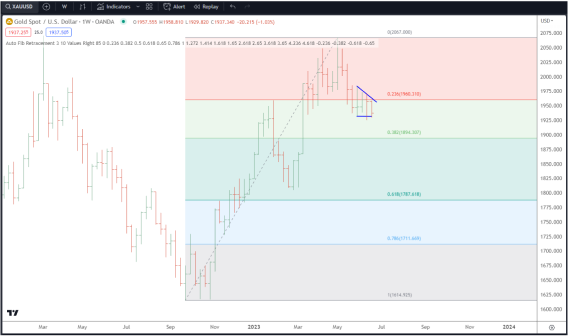
Above is another example, but of GOLD.PRO.OTMS using a Bar chart. This time we’ve added an “Auto Fib Retracement” tool that automatically
calculates fib levels. The relatively shallow retracement of the uptrend, near the 23.6% level, suggests more sideways consolidation or
downside correction is possible.
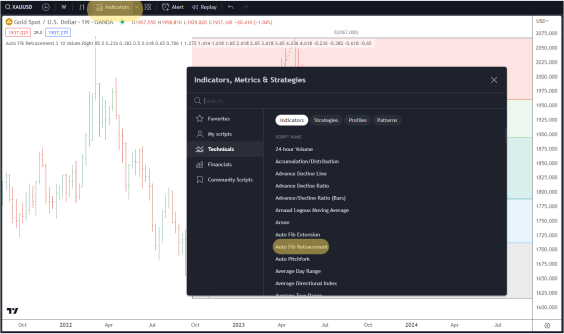
You can find this Auto Fib Retracement tool and many others in the “Indicator” section of the platform.
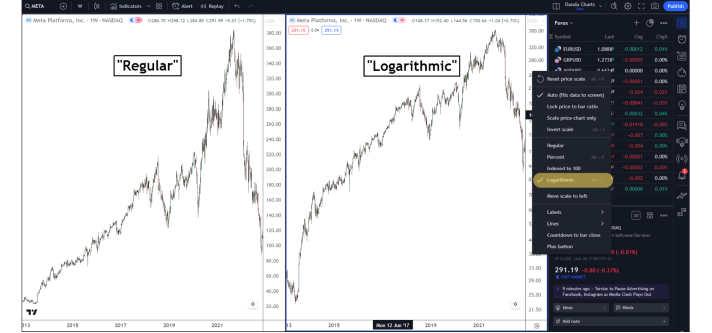
Lastly, when analysing strongly trending markets like share CFDs or trading volatile markets like BTCUSD.OTMS, you can change your chart
view from Simple to Logarithmic. This will make each incremental increase or decline in price proportional to one another and it can make
patterns more easily recognised. To change your price scale simply right click anywhere on the scale and change it from “Regular”
to “Logarithmic”.
TRADINGVIEW IS A POWERFUL PLATFORM THAT EMPOWERS RETAIL TRADERS TO IMPROVE THEIR TECHNICAL ANALYSIS AND TRADING STRATEGIES.
By linking your TradingView account to your OANDA account, you can seamlessly execute trades and access real-time market data. Explore TradingView's features, customise the platform, leverage technical and fundamental indicators, and utilise PineScript to enhance your trading experience. With OANDA and TradingView combined, you can unlock new possibilities and take your trading to the next level.
Unlock additional TradingView features with OANDA's promo code
Register to trade with us through TradingView and Receive promo codes for up to 12 months of paid plan subscription (Essential or Plus) on the TradingView platform.*
FAQs
- How can I create a TradingView account?
To use the TradingView and OANDA integration, you must have an account under the CFDs account type (TMS Connect). This service is not available for demo accounts.
Visit the TradingView website: https://tradingview.com/broker/OANDA/ click Trade and follow the process
To authorise TradingView’s access to your account, enter your login and password.- Which browsers does TradingView support?
TradingView is compatible with all modern browsers, and also has a desktop and mobile app that you can download.
- How can I make deposits and withdrawals?
After connecting to TradingView, all your account transactions, including deposits and withdrawals, will still be operated by OANDA TMS Brokers.
- Is TradingView secure?
Yes, TradingView work very hard to ensure the secure transmission of data across all their platforms. Follow the status of the platform in real time.
- How can I practice trading without risking real money?
The Paper Trading feature has been specifically designed to execute simulated trades without having to risk real money. To practice trading using paper trading, first open a chart, then open the trading panel and select paper trading. Please note that this type of trading does not reflect the nature of speed and order execution on an integrated account.
- Where can I find tutorials and guides for TradingView?
There are several ways to do that. Check TradingView’s help center for useful information, ask directly for feedback through support tickets, or contact us. TradingView also provide a wide array of content on YouTube.
- How much does it cost?
Integration is completely free for OANDA clients, only standard fees and commission apply. You can also purchase one of TradingView’s premium plans for advanced traders.
- How do I get access to a paid subscription to TradingView with OANDA?
After completing the three steps outlined above in section: (How to invest using an OANDA CFDs Account (TMS Connect) with the TradingView platform), send us an email at tradingviewplan@oanda.com, including your OANDA CFDs account number. If you meet the conditions described in the Terms & Conditions, we will send you the First Code within 7 days of accepting your request. This will give you free access to your first 3-month subscription to the TradingView Essential or Plus Plan.
Remember to contact us to receive the next three Codes. Each Code gives you free access to a 3-month subscription to the TradingView Essential or Plus Plan. You can find all instructions in the OANDA Terms & Conditions. - TradingView 2025 offer.
Start trading now with fast account opening.
Sign-up now to trade the most active markets
Open account



















.png.webp?itok=zk0EVLbs)






















